ADHD, Bookmarks, Tabs, and Me
Do you have a lot of bookmarks on your browser? What about open tabs? I just love them. I like to keep dozens of them up at any give moment, to go along with my hundreds upon hundreds of bookmarks. Don’t want to forget anything, right⸮ Just now I discovered that my daughter had been on my computer again and had closed yet another window filled with dozens of tabs. There was the usual moment of panic, followed by a loud, wailing sound very much like the sound Luke Skywalker made in that movie where he met a long lost relative. All my research! Gone! Doesn’t she realize I use open tabs like a ToDo list on my browser?! Then it hit me. I was finally free.
I try to keep my problem under control, but tabs and bookmarks are just so easy to make! There I am, watching a show about detectives in Shetland, when suddenly I’m looking up Shetland on Flickr, researching the LDS community in that area, reading a Shetland article from 2009 about a twenty-three year old girl going on an LDS mission, then looking for a more recent follow-up article and finding her Facebook page through Google instead, then researching the LDS temple in Switzerland. Each branch of research needed a new tab in my browser, and, of course, none of it had anything to do with what I was supposed to be working on at the moment. Isn’t this how Attention Deficit Disorder works?
I have many, many research sessions in my past, all tabs neatly archived as bookmarks to be gone through later. Later never comes, but I faithfully archive things over and over again just to free my browser from the burden of hundreds of tabs. I decided recently my years of bookmarks needed a severe pruning because I couldn’t find anything in them, but quailed at the thought of all the time I would waste organizing them. I even had dead Geocities pages bookmarked! The ADHD mind has a strong aversion to boredom, and I can't think of anything more boring than pruning web browser bookmarks!
The quickest solution would be to:
1. Close all my windows, eliminating all my tabs, then quit the browser.
2. Find the bookmarks file on my computer.
3. DELETE IT
But no, I wanted to preserve my bookmarks just in case I ever needed them. I know. I know. That’ll never happen, but here’s a way to reset your bookmark & tabs nightmare while archiving the past. It took me about 30 minutes of dedicated work keeping one thing in mind, “If you don’t use it, lose it!” The following directions are for Safari, but most browsers share similar features:
- Close all browser windows except one, waving good-bye to all those tabs. If you must, archive them as bookmarks, but get them gone. We’re trying to tame chaos here.
- Now let’s archive your bookmarks for a rainy day. Select Safari>File>Export Bookmarks… and tuck your bookmark archive away in a safe folder.

- Next, select Safari>Bookmarks>Edit Bookmarks.
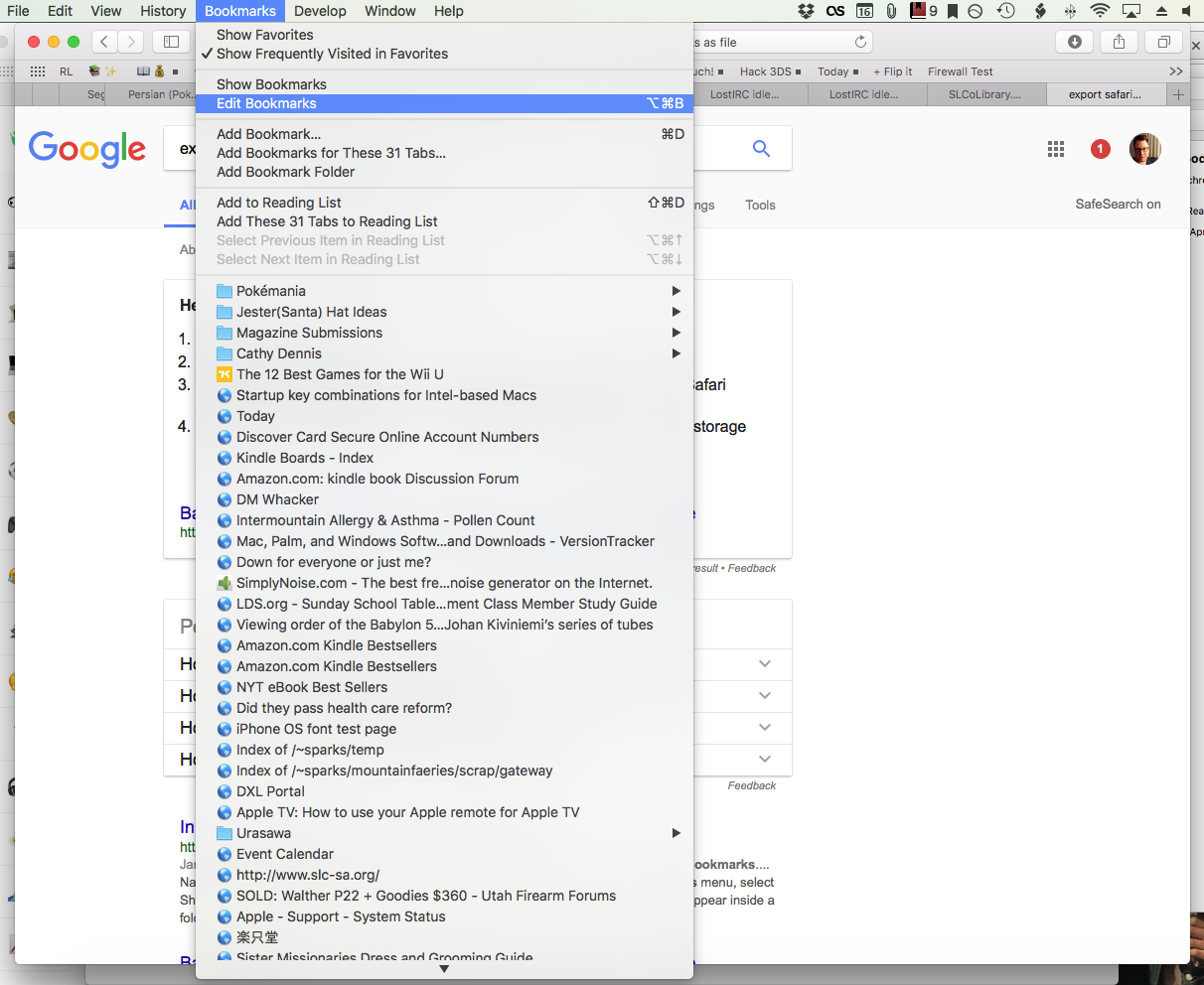
- From my picture, you can see that my bookmarks go on and on and on. They’re even fractally eternal within each folder. It’s frightening because if you compare the following photo to the previous picture, you'll see I've already been pruning. The trick to this process is to delete as much as you can while keeping in mind another favorite saying of mine, “When in doubt, throw it out.” There is no other trick. The goal is to simplify your browser environment—to reduce clutter & distractions. Set a timer. Keep yourself motivated. If you can’t be bothered to click on the bookmark to see what it is, delete it. Delete whatever is leftover when the timer goes off. REMEMBER! You archived these already. You aren’t losing anything.

- Enjoy your cleaner, simplified bookmark list. I bet I can prune this even more!
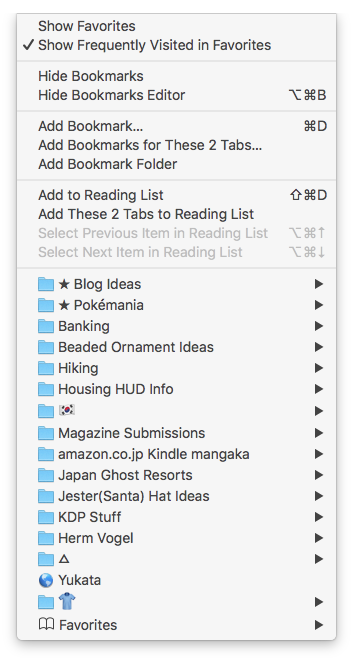
- Enjoy your cleaner, less chaotic browser. Only the most recent items are kept in my Favorites. Only two tabs are open. Ahhh, absolute peace and tranquility…until the next mad research binge.

If you liked this article on organization, you should read my book. All of its pages are numbered in a row.
