ADHD: ToDo Tabs Done Right
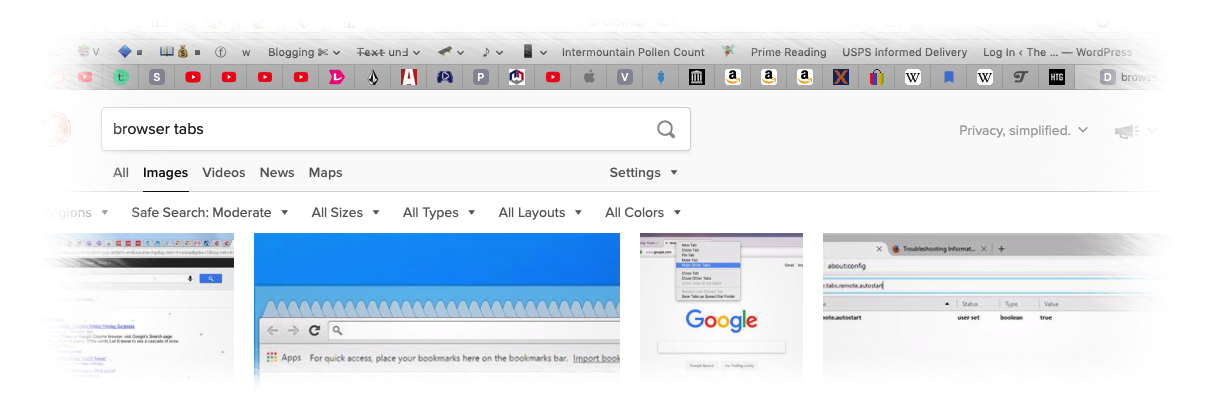
Sometimes I wonder if there’s a support group out there for adults with ADHD who have an open tabs addiction.¹
Hello, my name is Douglas Cootey, and I’m a hard core tabs junkie.
Maybe this seems like a first world problem. Maybe you’re asking yourself, “What’s the big deal with several hundred open tabs?” If that’s how you think, you might need to join me at that meeting.
In theory there’s nothing wrong with lots of open browser tabs. I did things that way for years. If I found a web page with a great project or article I wanted to refer to later, I’d keep the tab open and leave it with the other saved ToDo tabs. The problem I ran into, however, was although ToDo tabs helped me not forget important data, I had so many tabs open in my browser I couldn’t find what I needed.
Just as ToDo lists can get long and unmanageable, ToDo tabs multiply until they become noise—no longer useful as resources or reminders. Yes, you’ve got web pages open for that funny self-surgery with tweezers, fifty things to do with a used toilet paper roll, and The Astounding Link Between Lizard People and the Founding Fathers, but where are they?
Productivity takes a hit when our ADHD tendencies aren’t reined in for a simple reason: chaos means extra work. I once had so many tabs up, I kept researching the same material over and over again. I had forgotten the very same research was already available in two identical tabs. Other times, when I do manage to remember I saved something as a ToDo tab, I have to dig through dozens upon dozens of tabs to find where the web pages I want are hiding. Worst still, I might be distracted by an old tab while making my search. Open tabs can weigh on the mind. Many of them represent unfinished projects waiting to snare my attention. This is what happens when you keep “31 Pumpkin Spice Recipes that Will Win Her Back” lurking in the background. Instead of writing, I’m suddenly in the kitchen making pumpkin spice sushi rice.
What turned me around was when my learning disabled daughter hopped onto my open Mac and somehow reset all my tabs. I had three windows open with 20–30 tabs in each window. Yes, some of the tabs were a kind of wishlist on how I wanted to spend my time or money, but the majority were important research for my first book. I literally sounded like Luke Skywalker when he met a certain long-lost relative. All my research! Gone!
Fortunately, my hourly data backup allowed me to restore what was removed, but since that time I’ve changed how I utilize ToDo tabs. If you’re as prone to distraction or wasting time on the internet as I am, you might find the following tips helpful:
- Wipe the slate clean – I’m not going to lie. Deleting all your ToDo tabs and starting smart from scratch is the easiest solution. One time, after a long bout of illness, I discovered that I had 197 tabs open on my iPhone alone, never mind what I had on my iPad and Mac. There were multiple hundreds of ToDo tabs! Why did I have so many open tabs anyway? I simply didn’t have the time or energy to prune them all. I opted to wipe them all. It was amazing how liberating that felt.
- Use a “read later” app – Instead of loading dozens of news stories into tabs, I like to send articles I want to read later to Pocket, a read later service. Then the articles appear on my Kobo ereader for later perusal, but they can appear just as easily in the Pocket app on my iPhone or iPad. Kindle users can use Instapaper for that purpose, too. Read all your news later, leaving no open tabs in your browser to distract you or clutter up your work environment. The downside is that you will still have to eventually prune them afterwards in Pocket or Instapaper.
- Browse in Privacy Mode – One way to reduce open tabs is to separate your productivity web browsing from your break time browsing. I developed the habit to browse in privacy mode when reading news. I realize that privacy mode is usually used for hinky sites you don’t want anybody but your ISP to know about, but you can use this feature for other purposes. I prefer to use the Brave browser for this purpose. It never saves privacy tabs. Once I shut off privacy, the tabs all go bye-bye. This is perfect for cruising around the web on a whim, but leaves nothing to clean up later no matter how many tabs I opened up. You can do the same thing in a new window just for breaktime. Then when you’re done, just close the window.
- Segregate your ToDo tabs by window – To keep ToDo tabs from becoming cluttered, designate different browser windows for different purposes. News, work, research, fun… Each window can have its own ToDo tabs. Personally, I found this method a bit too prone to abuse. I’d mix themes all the time and end up with five or more browser windows with dozens if not hundreds of tabs all in a jumble. However, if you’re disciplined, this method may work best for you.
- Segregate your ToDo tabs by device – I need more austere ToDo tabs separation to fend off chaos. For this reason, I do my blog research on my iPhone. Writing research is left for my iPad. On my Mac’s browser, I keep only tabs that relate to my current project. Since I use iCloud, all bookmarks and pages are shared, so the segregation isn’t as hard core as it sounds because what I have open on one device is available on the other. Keeping a theme for each device helps me be more organized. In this way, ToDo tabs become very useful.
- Segregate your ToDo tabs by browser – If using different devices to organize tabs seems too much work, you could use different browsers for your different ToDo tabs instead. This can help you manage the clutter and keep important pages from being buried in a wasteland of open tabs. When I was researching my Pokémon book a few years back, I did all my work in Chrome browser while keeping blog work in Safari. This made finding my research painless and productive. Segregating by browser or device is extra work at first, but once you get used to it, you will find the productivity benefits worth the effort.
My old ToDo tabs system was terribly inefficient, risky, and a drain on productivity, but now ToDo tabs have become a powerful tool at my fingertips. I have to admit that every once in a while I need a reminder lesson. About once a quarter I prune my ToDo tabs to make them easy to access, visually accessible, and useful again. My ToDo tabs and bookmarks are much more useful when I take time to prune and organize them. Since open tabs represent ToDo list items to me, each tab needs to be important and deserving of my time. Now that I manage them, I don’t need intervention or a support group anymore.
-
This article was based on an older article originally published on May 20, 2017. ↩
